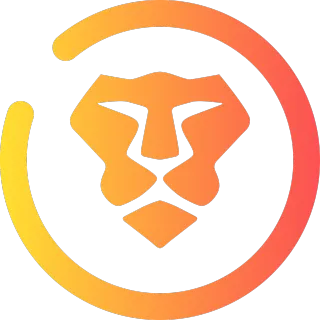Windows Streamlining Services
Brian's Favorite Free Windows Based Apps!
Click the thumbnails to visit the download pages
If you want me to install any apps for you, my system makes it really easy
for you to pick and choose which ones you want installed with check boxes. But
you'll have to login (up top) for this which is quick & easy using Google or Facebook.
Favorite Free Windows Apps...
Free reliable anti-virus! It's the best one I've found.
My preferred settings are:
Account » Settings » General » Silent Mode ( pop-up suppression )

Incredibly powerful 3D modeling, rigging and animation software. It's guaranteed to be free for life but the downside is that there's a very steep learning curve and it will undoubtedly give you a headache for a while if you choose to go down this path.
Start here first with the fundamentals...
https://www.youtube.com/playlist?list=PLa1F2ddGya_-UvuAqHAksYnB0qL9yWDO6
Converting a SVG to a 3D object can be a great beginner training exercise...
Also be sure to check out my list of favorite plugins here...
Right Mouse Navigation - It's Like Unreal Navigation
Bool Tool - Easier Way To Cut Those Pesky Holes
Bolt Factory - Add Lots Of Preset Bolts In Seconds
Decal Machine - Add Graphic Details Without Increasing Poly Count
Game Rig Tool - Make Character Rigging Easy Then Send To Unreal
Arigify - Blender To Unreal - Auto Rigger
And here's the main settings I change...
Google Search » Increase Undo History » Default = 32 » Max = 256
YouTube Video » Increase View Port and Camera Clipping
Clip Start: Default = 0.001, Preferred = 1
End: Default = 2000, Preferred = 4000
Scene » Scale » Unit Scale » Default = 1 » Use = 0.01 for Unreal Engine Exports.
Blender by default uses Meters and Unreal Engine by default uses CentiMeters!
If you're making things for the real world it's probably best to leave it set to 1.
Edit » Preferences:
Interface » Line Width = Thick
My Favorite YouTube Channels...
Maker Tales - Blender Playlist
The CG Essentials - Blender Playlists
5 Minutes Blender - Home Page (Very Watchable @ 1.5 X Speed)
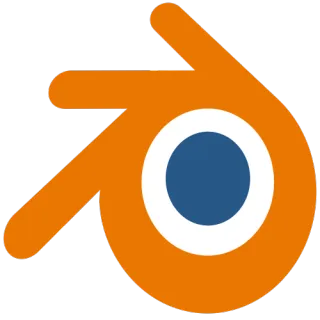
Easy & Free Way to mass rename files and folders!

The Fastest Web Browser. It's undoubtedly amazing!
But it's Horizontal Tab Management up top absolutely sucks!
FireFox has Chrome beat pretty bad here. See Fox details 4 more info : )
I prefer the following settings...
Enable Home Button:
MENU » Settings » Appearance » Show Home Button » youtube.com
Load Your Last Tabs:
MENU » Settings » On Startup » Continue where you left off

If you really wanna get serious about writing code these days with AI helping you watch this...
https://www.youtube.com/watch?v=ocMOZpuAMw4
This short video shows you how to add GLM-4.6 coding agent to VS Code quick & easy...
https://www.youtube.com/watch?v=v8cAGjNLqNs
If you really wanna learn how to use GitHub without going through any Terminal headache, learn this...
https://www.youtube.com/watch?v=twsYxYaQikI
This last GitHub tut didn't cover Tags or Releases. Here's a tut I found that shows how to use Tags in VS Code...
https://www.youtube.com/watch?v=spkUevg1NqM&t=432s
Git Extensions in VS Code Editor...
https://www.youtube.com/watch?v=QGINQkd1Tzw&t=26s
After installing GitLense Extension, Go To Source Control Panel » Expand GitLense » (Alt Click) Tags & Branches!
Once you know how to Add & Delete Tags you're ready to start learning how to Release a version of your code.
Currently VS Code doesn't have a GUI way to do a release. It only has a way to do it using Terminal.
Here's a tut I found showing how to make Releases on GitHub website » https://github.com
https://www.youtube.com/watch?v=4qwadZfPsik
============================================================
SPECIAL NOTE: Don't Become Another Victim of Git Sync Nagging!
The Problem is... in VS Code... Git's "Commit & Sync" button turns into a Sync button by default after every time you do a Commit. Which is COMPLETELY USELESS if you're working SOLO on a project... which you probably are if you're new to Git and just learning! The problem becomes apparent after you try to Undo Last Commit. Then when you try to do your Next Commit... Git wants to do a FREAKING MERGE! Which is SO DUMB! Why? Because even though you've already Undone The Last Commit... it's only undone it locally. NOT REMOTELY. So, that file you committed earlier and thought you got rid of STILL EXISTS ON GiTHuB Server! :/
This Merge attempt will make your Commit History look like a HUGE MESS and give Git Beginners a Huge Headache!
Best Solution if you're working solo is: Set Post-Commit to Push
VS Code's built-in Git extension has a setting that automatically pushes right after you commit. This changes the big blue button to "Commit & Push" (it renames and combines them), and it skips the separate Sync hassle.
How to set it up (GUI only, no terminal):
Press Ctrl + , (or go to File > Preferences > Settings).
In the search box at the top, type: Post Commit Command
You'll see Git: Post Commit Command (under Extensions > Git).
Click the dropdown and choose push (options are usually none/sync/push). push → Makes the button "Commit & Push" and auto-pushes after commit. Pushing just overwrites any files on the server. But you can't Push when you're in the middle of a merge! You're stuck on the Merge path then.
===============================================================================
If you want the AI to code more like a seasoned pro, use AgentOS...
https://www.youtube.com/watch?v=TxRpWktXBBk
If you want Gemini AI to code more like a seasoned pro, use Conductor...
https://www.youtube.com/watch?v=Ymj9edYsdvE
The default terminal sucks in Windows. So, if you still want to use Terminal you can replace it with Git Bash...
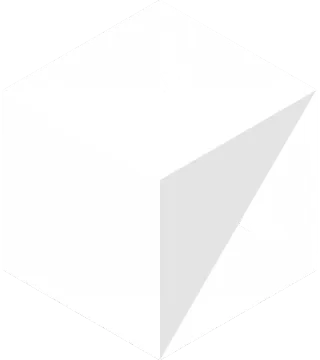
Descript is an all-in-one tool for audio transcription, podcasting, screen recording, audio, and video editing. Descript is an all-in-one software system for editing videos, audio, recording screens, and transcribing. While many tools are available with similar functionality, they are often too complex.
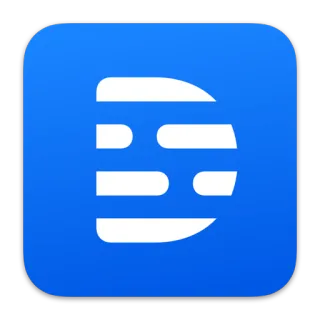
Do you have an UnActivated version of Microsoft Windows?
Would you like to put this version of Windows into Dark Mode?
Windows Settings will only let you put activated versions of Windows into Dark Mode.
Unless you have F.lux! F.lux will put an UnActivated version of Winodws into Dark Mode!
Just go to: Menu » Effects and extra colors » Use Dark mode at sunset
It also lets you adjust the brightness of your screen without using your TV Remote Control.
Simply press ( ALT + Page Down ) to Decrease and ( ALT + Page Up ) to Increase : ))
And if you want it to stop bugging you go to...
Menu » Options And Smart Lighting » Backwards Alarm Clock » Uncheck The Box!

The Most Manageable Web Browser after installing the Tree Style Tab AddOn.
Easily manage 100's of Tabs with this completely free Exclusive FireFox AddOn!
Find the Tree Style Tab AddOn in the Browser AddOns category for more info.
I prefer the following settings...
Load Your Last Tabs:
MENU » Settings » General » Startup » Open previous windows and tabs

Top Quality 3D Modeling Software. Free for personal use! Get started making your own 3D Models today using this amazing app! It's made by Autocad. Same company that makes Autocad.
Here's some of my preferred settings:
Preferences » General » Reverse zoom direction
If you're planning on importing an SVG into Fusion 360 be sure to Save As Plain...
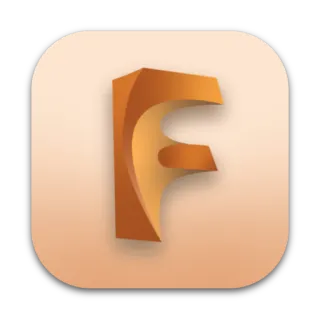
Before you read this you should know GitHub Desktop is the outdated, slow, headache way of doing things!
The new way involves doing all your Git stuff in VS Code (Free), Cursor ($20/mo), Abacus ($10/mo) or Antigravity IDE's.
Learning how GitHub works sure was confusing for me. I watched lots of YouTube videos on it over the years and kept putting off installing and using it because they just didn't explain it very well. Lots of people kept talking about using the Command Line or Terminal which was really annoying for a beginner like me just getting started. I wanted something that was quick and easy to use so I didn't want to learn and remember all these freaking terminal commands. Eventually I learned about their Desktop app and then soon wondered if I could use it without all the command line / terminal hassle. Then I found this video which explains the basic workflow and reasoning behind it all using their GitHub Desktop app and without using any command line / terminal features. Enjoy...
https://www.youtube.com/watch?v=LtA7GQYQzjI
Here's the installation video...
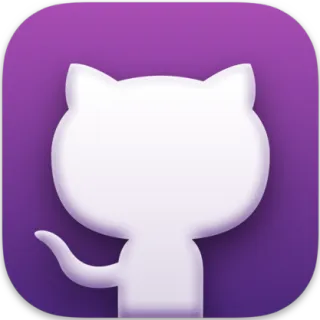
Free top quality text messaging app that installs on your Windows desktop!
First install it on your phone... Then install it on your Windows Desktop!
There's also a quick web browser way to access your text messages.
I'm an Android user so I downloaded it from Google Play Store.
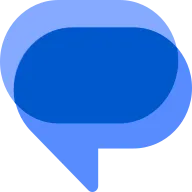
Vector Specialization Program. Handle those SVG's in style with Inkscape!
It's a pretty nice program but there are some pretty dumb default settings.
Lets start with the Dark Mode settings first to save those precious eyes :))
Edit » Preferences » Interface » Theme » Check "Use Dark Theme"
File » Document Properties » Display Tab » Display » Change Page and Desk Colors
https://www.youtube.com/watch?v=cLIYCJ0DM6Q
Next lets fix the Zooming problem! By default in you wanna zoom, you have to hold CTRL. Very Annoying! Here is the fix...
Edit » Preferences » Interface » Keyboard » Modifiers » Canvas...
Then Toggle OFF the CTRL button for the Camera Zoom
Then Toggle ON the CTRL button for the Vertical Pan
https://www.youtube.com/watch?v=S6ccXJsTGvM
The only thing I use Inkscape for is to convert photos to SVG's...
https://www.youtube.com/watch?v=w_4Hek1J9vc
If you're planning on importing an SVG into Fusion 360 be sure to Save As Plain...
https://www.youtube.com/watch?v=ktsfUjZKM_c&t=1503s
If you want more tutorials I found a pretty nice trainer here...
https://www.youtube.com/watch?v=ABVLbqeZO6Q&list=PL_NagE_y_IhLKK1jUdXxaOpe18oMUeTgn

LibreOffice Dark Mode:
Hit the Apply Button after each change...
1) Menu » Tools » Options » Appearance » Options » Dark
2) Menu » Tools » Options » Appearance » Customizations » Document Background » Dark Grey 4
3) Menu » Tools » Options » Appearance » Customizations » Application Background » Black
4) Menu » Tools » Options » Appearance » Customizations » Font Color » White
5) Menu » Tools » Options » View » Icon Theme » Automatic (Colibre (Dark)) <~~(( Bigger Menu Icons ))
5) Menu » Tools » Options » View » Icon Theme » Breeze (SVG + Dark) <~~~~(( Smaller Menu Icons ))
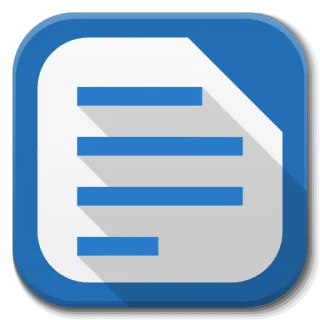
Incredibly easy way to batch insert meta tags into your MP3 files.
I've tried lots of other audio file tag management apps and out of what I've found, no other free app does it better than MP3 Tag! It's soo quick & easy to rename my files and I like my files named in a certain format like this example...
Track #) Artist - Album - Title
20) Beastie Boys - ILL Communication - Bodhisattva Vow
But then when it came to editing the meta tags, I would dread doing it so much that it would just never get done. Until I found MP3 Tag. Now I can just shift select a group of MP3 files, right click on them and select MP3 Tag on the context menu. BAM! They all open up in MP3 Tag editor. Then I do my workflow like this...
Select all MP3 files that I wanna edit in MP3 tag editor. Then perform the following 4 tasks...
1. Click the Auto-Numbering Wizard from the top menu. Then use these settings...
https://storage.googleapis.com/msgsndr/1xxad1OXh4QBeAfc6xAf/media/686a86ca0abb68291ad26e61.jpeg
2. Click the Filename - Tag icon from the top menu. Then use this Format String...
https://storage.googleapis.com/msgsndr/1xxad1OXh4QBeAfc6xAf/media/686a86caebe85c34c3f54bc6.jpeg
3. Enter in a Year and a Genre. Then click the save icon in the top left hand corner.
4. Right click on the big cover art icon in the bottom left corner and select Add Cover
I hear cover art works best when it's 1000 x1000 pixels, so this is what I use.
Then I'm all done. It's this quick and easy. You can check all of the meta tags that got written by right clicking on the MP3 file and selecting Properties then Details tab.

MSI Afterburner is the most used graphics card software for a good reason. It's reliable, works on any card (even non-MSI!), gives you complete control, lets you monitor your hardware in real-time and best of all: it's completely free!

Very powerful free editor with small foot print!
I prefer these settings...
Settings » Dark Mode » Enable Dark Mode » Cyan Tone
Settings » Style Configurator » Select Theme » Plastic Code Wrap
I love Tabs but Notepad++ shows them Horizontally on Top by default which sucks!
Unless you enable Multi-Line Tabs!
Settings » General » Tab Bar Panel » Multi-Line
Another solution to this problem is by enabling Vertical Tabs. Go to...
View » Document List
Settings » General » Tab Bar Panel » Hide
There used to be a problem with the Document List (aka Document Switcher) where it would not highlight the current file name you're working on. So it was very difficult to see the current file you're working on in the list if you have lots of files open. Looks like they fixed this though sometime before version 8.7.8.
There is however a way (aside from Tabs) to highlight the current file you're working on in the file list. Simply press CTRL + Tab or CTRL + SHIFT + Tab. Then you can use your mouse wheel to scroll between your opened documents.
=============================================
Very Powerful way to view CSV data structure inside of Notepad++! Do This!...
Open Notapad++ » Menu » Plugins » Plugins Admin » Find CSV Lint & Install!
If you're trying to view CSV Data and the columns are NOT Highlighted, Do This...
Menu » Language » Enable CSV Lint (at the top of list) OR find it in the C category.
https://www.youtube.com/watch?v=_Me-ICCBu60&t=90s
=============================================
Tons of Features but I only really use this for Displaying CSV Data In COLUMN VIEW!
Open Notapad++ » Menu » TextFX » TextFX Edit » Line up multiple lines by (,)
Important! If TextFX Edit is MISSING! It's because you're using the 64bit Version of Notepad++.
To Fix This: Download & Install the 32bit Version and then re-install TextFX! Install it like this...
Open Notapad++ » Menu » Plugins » Plugins Admin » Find TextFX & Install!
In the case you already have tons of tabs open in the 64bit version Notepad++ and you don't want to go through the painstaking task of hunting down all those documents again just to re-open them. Don't worry! Got you covered here! :))
First: Here's what NOT to do. Do NOT UN-install the 64bit version!
Second: Here's what TO DO. Simply install the 32bit version.
Once you have 32bit installed and you open up Notepad++ all your tabs should be there.
This is what my experience was like when I was in this sort of situation. Now you know :))
You can also do a whole bunch of other kool stuff with TextFX! Watch this video for more info...

Open Broadcaster Software, or OBS, is a free and open source solution for offline video recording and live streaming that is Mac and Windows compliant. With an open canvas approach to video creation this tool can mix a variety of audio and video sources to a single output for creative video and broadcast applications.
First thing you need to do is add a Source!
Click the [ + ] Button in the Sources Panel » Choose Display Capture!
It should show a preview of your screen. If it doesn't show a live screen preview,
Double Click on Display Capture after you've added it and then try changing the
Capture Method using the values found in the drop down select box.
Here's some more settings I like to change...
Settings » Video » Output Scale Resolution: 1920 x 1080
Settings » Video » Camera FPS Values: 60
Settings » Output » Recording Quality: Indistinguishable
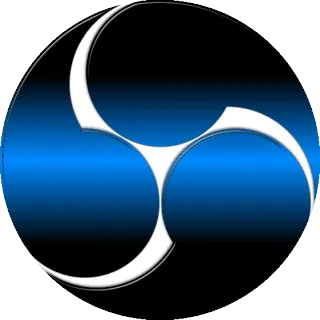
If you need an amazing image viewer or slideshow app, PictureFlect is the best free one I've found so far. And it's hard to imagine I'll find anything better because this app is highly customizable.
Windows Media Player has a good slideshow feature but it fails because the idiots that made this put a white bar at the very top of the app that can't be removed.
Windows Photos app also has a good slideshow feature but it failed for me because it will not show me the file name of the photo being currently shown in the slide show. So if I want to make a change to a photo I see in the slideshow, I have to stop the slideshow and when that happens it goes back to the first slide in the sequence and then I don't know what the file name is on the one I want to make changes to.
PictureFlect's default settings work pretty well but here's what I like to change...
- Settings » Slideshow » Loop back to start ( set as default )
- Settings » Slideshow » Keep display on during slide show ( set as default )
- Settings » Zoom » Initial Zoom Level » Zoom To Fill
- Settings » Input » Customize Button » Add Shortcut...
--- Key = Space, Action = None ( clears the key for the next custom spacebar shortcut )
--- Key = Space, Action = Play/Pause Slideshow ( allows play and pause with spacebar )
- Settings » Input » Customize Button » Check The Box that says » Make this the default for future sessions
- Settings » Input » Customize Button » Check The Box that says » Combine with default shortcuts
- Settings » UI » Hide Menu » Manual ...or...
- Settings » UI » Hide Menu » Never
--- When playing the slide show with spacebar it hides the menu and doesn't show it again when hitting spacebar again. This is annoying and changing the setting solves this problem.
- Settings » App Launch » Open New Window » Never ( eliminates multiple instances )
Once these settings are dialed in this slideshow app checks all the boxes for me as far as freeware goes.
Then you can export your settings to a file so you can simply re-import them later on if needed.
- Settings » Profiles (at the very top) » Save To File
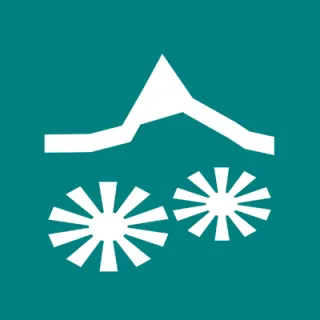
Please READ all this text FIRST or you'll GET STUCK!
I've found the best Proxmox videos and made a playlist here...
https://www.youtube.com/playlist?list=PL16JuNpCdTuey5ltM1WM5nBV_4AE9jjwL
I also hit a few snags along the way when trying to follow the instructions from the above YouTubers.
The first was when I was installing Windows 11 on Proxmox. There's a problem when trying to install
the network adapters. Basically I could not get the Command Prompt to open by pressing ( Shift + F10 ). The solution was to run the Windows Installer using the Proxmox SPICE viewer! If you skip ahead in the video to 9m33s you'll see what I'm talking about...
https://www.youtube.com/watch?v=eboCDiDpOCs&t=573s
Note: When using the SPICE viewer you need to know how to escape the mouse cursor OR YOU'LL GET STUCK! For me pressing ( CTRL + ALT + R ) releases the mouse! On the top of the SPICE Window you can find and change this hotkey. Click on the Hamburger Menu icon ( top right next to the full screen icon ) then select...
Keyboard Shortcuts » Viewer » Zoom Reset!
Another snag I hit was when I was after I installed XFCE desktop. No matter what I did I was not able to get audio to work using XFCE desktop! I have a very lengthy conversation going with Grok about how to fix the audio and everything failed. So, I was thinking maybe the best solution was to use a different desktop. I asked Grok for some alternatives to using the XFCE desktop and it recommended GNOME and KDE Plasma. It also recommended using the GDM3 (GNOME Display Manager) instead of lightdm. I ended up installing GDM3 but didn't try installing GNOME or KDE Plasma yet. Before Installing GDM3 I asked Grok...
"Can I install GDM3 while I already have XFCE working? Would they conflict?"
Grok replied saying: Yes, you can install GDM3 while XFCE is working. They won't conflict, as GDM3 is a display manager (like lightdm) and XFCE is a desktop environment. You can choose XFCE at the GDM3 login screen.
BUT I HAD A HUGE PROBLEM AFTER THIS! Here's what I told Grok next...
"I ran the command ( sudo apt install gdm3 ), then chose GDM3 as the default shell. Instead of restarting like you suggested, I just typed ( sudo restart ). After it restarted, it's stuck saying: Booting 'Proxmox VE GNU/Linux' ... Loading Linux 6.8.12-11-pve ... Loading initial ramdisk"
So, I recommend you DO NOT INSTALL GDM3 after installing XFCE like I did! I basically reached a point where I could not login to Proxmox and had to RE-INSTALL EVERYTHING! Re-Install Proxmox! Re-Install Windows VM's!
I still want my audio problem solved when working on my Proxmox host machine. But I'm not there yet. My solution is to try installing GNOME or KDE Plasma but before I do this I want to make a copy of the M.2 SSD that I have Proxmox installed on! This will give me a nice juicy restore point in case I run into any more big future problems. Here's an Amazon search I did to try and find a good M.2 SSD Cloner...
https://www.amazon.com/s?k=Clone+hard+drive+2.5+SSD+m.2
Ideally I'd like to have the ability to clone 2 x 2.5 SSD's and 2 x M.2 SSD's all using 1 device! But I haven't found any devices that will do this yet. I'm thinking of getting this one for $50 bucks...
https://www.amazon.com/SSK-Duplicator-Enclosure-Tool-Free-Supports/dp/B0D6RCR174/ref=sr_1_11
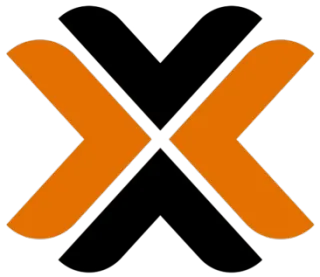
Insane level of desktop customization!
Here's my favorite skins:
Robik and Fountain of Colors!
Here's a screenshot of both of these skins installed on my desktop...
https://storage.googleapis.com/msgsndr/1xxad1OXh4QBeAfc6xAf/media/686a92584a0356161906acad.jpeg

Running out of space on your Windows Tool Bar?
RocketDock solves this problem by giving you a whole new toolbar!

https://www.youtube.com/watch?v=P9pzmzXj03A
Honestly, CapCut is the quickest and easiest video editor I've found so far.
https://www.youtube.com/results?search_query=capcut
DaVinci is slower to use but might be a better fit for you in case you run into some CapCut deal breakers.
https://www.youtube.com/results?search_query=davinci+resolve
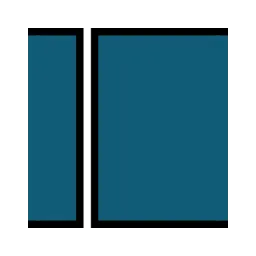
Quickly Scan Directory Sizes and Find Space Hogs
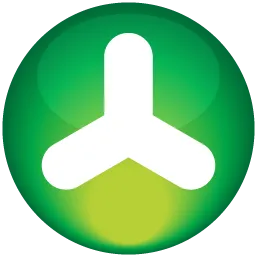
Insanely powerful gaming app for creating 3D environments, animation and even rendering videos using the powerful sequencer tool.
Here's some of the main settings I like to change:
The interface font can be hard for me to read on the couch from the other side of the room sometimes because I'm only on a 50 inch screen and I wish I was on a 60 to 80 inch screen. I adjust my font size like this: CTRL + Shift + W » Increase Application Scale to 1.2
Edit » Editor Preferences » Play » Game Viewport Settings...
https://storage.googleapis.com/msgsndr/1xxad1OXh4QBeAfc6xAf/media/686a86caf7b8394e7922b798.jpeg
Edit » Editor Preferences » General » Keyboard Shortcuts » Search For "immersive" » Add F1 Key Here so you can Full Screen the viewport with your left hand while keeping it on the left side of the keyboard
Edit » Editor Preferences » General » Performance » Show Frame Rate and Memory
Edit » Editor Preferences » General » Loading & Saving » Auto Save: Enable / Disable
Set the default level that you would like to load when Unreal opens a project: Edit » Project Settings » Project » Maps and Modes » Default Map » Editor Startup Map & Game Default Map
Right Click the Outliner and select: Dock To Sidebar
Rapidly set the lighting on an empty scene: Window » Env Light Mixer » Then click all of the lighting effects buttons you want at the top of the Environment Light Mixer window
https://forums.unrealengine.com/t/blocky-shadows-on-single-layer-water/1151034/6
r.Water.SingleLayer.DepthPrepass=1
r.Water.SingleLayer.ShadersSupportVSMFiltering=1
r.Water.SingleLayer.VSMFiltering=1
Post Process Volume Settings:
Search For: 'Unb' and check: Infinite Extent (Unbound)
Search For: 'Refl' and select: Standalone Ray Traced OR Lumen
Search For: 'Exp' and set Both MIN & MAX EV100 to: 1 (Clamped Exposure)
Search For: 'Lensfl' and set the Intensity to: 0.5
Exponential Height Fog Settings:
Fog Density: 1.5
Fog Height Falloff: 0.2
Fog Max Opacity: 1
Volumetric Fog: Checked
Directional Light Settings:
Dynamic Shadow Distance Movable Light: Fixes shadows popping on/off during distance changes
Or Try This Console Variable: r.Shadow.DistanceScale 0
Increase Texture Streaming Pool Size: r.streaming.poolsize 2000
Automated FFMPEG Render Settings - No Post Processing
Renaming or Copying a level:
I made the mistake of starting my new project on the default Third Person Map level and this led to problems when I was trying to export from sequencer because my image sequence was named using the level name as a prefix (ThirdPersonMap01) which resulted in the image sequence starting with (ThirdPersonMap.0000.jpeg). Renaming stuff can lead to big problems so I ended up copying the level instead using the save as command. Note: I had to have the level already open in order to do this.
File » Save Current Level As...
I like saving it in: All » Content » _CONTENT » Levels
When I add an Underscore in front of a folder name it sorts it at the top of the list and makes the name really stand out leaving no doubt that this was a really important folder custom made by another user

VLC is a free and open source cross-platform multimedia player and framework that plays most multimedia files as well as DVDs, Audio CDs, VCDs, and various streaming protocols.
https://www.youtube.com/watch?v=a3Oq50jwPa8
Settings:
Menu » Tools » Preferences » Interface » Uncheck Activate Updates Notifier
Menu » Tools » Preferences » Show Settings = All » Audio » Audio Output Volume Step = 25.6
Menu » Tools » Preferences » Show Settings = All » Hotkeys Settings » Short Jump Length = 5

I absolutely love my WinAmp! I use it daily!
Version 5.6 works well for me.
Version 5.8 would NOT install for me on Windows 10.
Best Skin and Dark Mode Color Theme I've found is:
Modern Skin » Options » Color Themes » Good Ol' Winamp
Disable New Version Check:
Options » Preferences » General » Check for new version...
I like my Playlist Editor displaying titles like this:
Options » Preferences » Titles:
[%track% - %artist% - %album% - ]$if2(%title%,$filepart(%filename%))
Here's the original setting for Titles:
[%artist% - ]$if2(%title%,$filepart(%filename%))
I also have a special file that deletes all the bright visualizations!
This way they don't blind my eyes in darker rooms : )
If you would like WinAmp to open when Windows starts...
You'll have to add the WinAmp Shortcut to the Windows Start Menu folder:
C:\Users\[YourUserFolder]\AppData\Roaming\Microsoft\Windows\Start Menu\Programs\Startup
Watch this YouTube video if you need more help on this
If you would like WinAmp to start playing when WinAmp starts...
You can install this Time Restore Plugin. Here's my preferred settings:
https://storage.googleapis.com/msgsndr/1xxad1OXh4QBeAfc6xAf/media/686a86ca0abb684522d26e63.jpeg
I'm making an ongoing list of my favorite Winamp Visualizations here...
Aderrasi - Bow To Gravity.milk
Aderrasi - Contortion (Escher's Tunnel Mix).milk
cope - the drain to heaven.milk
Eo.S. - nematodes E daemon.milk
Eo.S. - pointfield 09 the gases beyond 85c.milk
Eo.S. + Phat - chasers 11 sentinel C_poltergeist_mix response daemon.milk
Eo.S. + Phat - chasers 18 hallway.milk
Eo.S. + Phat - cubetrace - v2.milk
fiShbRaiN - one step beyond (jelly remix).milk
fiShbRaiN - white scream firefly.milk
fiShbRaiN + Flexi - witchcraft 2.0.milk
Flexi - fractal jellyfish [moebius mix].milk
Flexi, martin + geiss - dedicated to the sherwin maxawow.milk
Geiss - Cauldron - painterly 5.milk
Goody - Unstable Sonic Reactor - Final.milk (beat reactive)
martin - glass corridor.milk
martin - hardcore mix 1.milk
martin - move this body.milk
martin - no religion.milk
Rocke - Cold Love (Tei Zwaa).milk (Heart Shaped)
Rovastar & Unchained - Ambrosia Mystic (Dark Heart Mix).milk (beat reactive)
shifter - spincycle c.milk (beat reactive)
Stahlregen & Flexi + Geiss - Liquidity (Dynamic Swirls).milk
Stahlregen + Flexi - psychotic flower gelatine burst.milk
Stahlregen & Geiss + TobiasWolfBoi - Space Gelatin (Color Xplosion).milk
Unchained - Unclaimed Wreckage 2 (Hemi-Sync).milk
yin - 140 - Ohm to the stars.milk
yin - 300 - Daydreamer.milk
yin - 315 - Ocean of Light (yo im peakin yo Eo.S.-Phat).milk
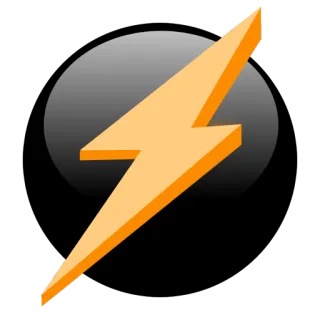
Back Up your Data with XCopy! It's already built into Windows! And It's awesome! Honestly, even though it runs in the command prompt window, I like it more than any paid backup app I've found!
Simply configure the CMD file using a text editor (I prefer Notepad++), save the file, double click the file to run ...and it backs up your data! It even does incremental backups to get the job done with a quickness! : )
Then you can also use Windows Task Scheduler to automate this process!
Note: You might have to run this as admin to get it to overwrite some files without asking you for permission. Typically people right click the file to run it as admin. But this can be automated as well. Basically you right click the CMD file and select Create Shortcut. Then right click the shortcut file and select:
Properties » Advanced » Run As Administrator
Then, instead of targeting the CMD file with Windows Task Scheduler.
Simply target the Shortcut file instead.
Here's My XCopy BackUp Script
@ECHO OFF
REM - XCOPY Notes...
REM - /C = Continue Even If Errors Occur
REM - /D = Only Source Files Newer Than Destination Files Will Be Copied
REM - /F = Displays the full path and file name of both the source and destination files being copied.
REM - /H = Hidden & System Files Will Be Copied
REM - /K = Use this option when copying read-only files to retain that file attribute in destination.
REM - /R = Override Read Only Files
REM - /S = Also Sub Directories Will Be Copied
REM - /Y = Overwrites Existing Files Without Prompts
REM - /Z = Allows the xcopy command to safely stop copying files when a network connection is lost and then resume copying from where it left off once the connection is reestablished. This option also shows the percentage copied for each file during the copy process.
REM - Visit Page 4 More XCopy Details:
REM - https://www.lifewire.com/xcopy-command-2618103
REM - Example: XCOPY "X:\DATA\" "Y:\DATA\" /D /S /H /R /C
REM - OR Use *.*
REM - Example: XCOPY "X:\DATA\*.*" "Y:\DATA\*.*" /D /S /H /R /C
REM - To BackUp The Windows Folder Requires You To Do It From Another Drive OR Partition
REM - Example: XCOPY "C:\Windows\*.*" "Y:\Windows\*.*" /D /S /H /R /C
REM - Save BackUp CMD OR BAT File On Any Drive Other Than C...
REM - Then Run This File. Then You Can BackUp Your Windows Drive.
REM - PLEASE NOTE: THIS WILL ONLY GRAB 1 PARTITION! WINDOWS HAS MULTIPLE PARTITIONS!
REM - SO IF YOU WANT TO CLONE AN OS DRIVE IT'S BEST TO USE SPECIAL CLONING SOFTWARE!
REM - Samsung Data Migration Recommended:
REM - https://www.google.com/search?q=Samsung+Data+Migration
XCOPY "X:\DATA\*.*" "Y:\DATA\*.*" /C /D /H /K /R /S /Y /Z
PAUSE
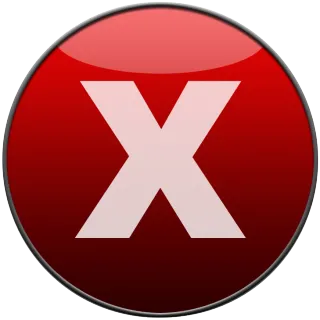
Favorite Browser AddOns...
I've tried a few different Dark Mode AddOns. Haven't found any one better than Dark Reader! Aside from reaching nearly 1 Million users, it's the only dark mode AddOn I've seen that has a list of sites you want to have Dark Reader disabled on. Some sites already have some kind of dark mode like Google and YouTube and some other sites might not be a very nice fit for dark mode, so you might not want to use Dark Reader on those sites. Well, instead of having to manually enable and disable Dark Reader on different sites, you can simply add a list of url's for Dark Reader to disable itself on.
Also, a bunch of the other dark mode AddOns I've found to be very buggy and need to be disabled on some sites just because they don't do dark mode very well. Dark Reader on the other hand seems to have some very robust code used to darken websites without rendering them un-useable. Heck, even Google Maps looks amazing using this! I've only been using Dark Reader for a few days now but so far every website I've visited is only improved by the Power of the Dark Side AddOn ! >: )
Using Just 2 AddOns Tree Style Tab and Dark Reader makes FireFox look like this!...
https://storage.googleapis.com/msgsndr/1xxad1OXh4QBeAfc6xAf/media/686aa5faf7b839856422d4ed.jpeg
Look @ how absolutely amazing Google Maps looks!...
https://storage.googleapis.com/msgsndr/1xxad1OXh4QBeAfc6xAf/media/686aa5fa4a03567fe006c119.jpeg

Use Data Miner to automate tedious mundane tasks like massive amounts of copy & pasting!...

Instant Data Scraper extracts data from web pages and exports it as Excel or CSV files.
Instant Data Scraper is an automated data extraction tool for any website. It uses AI to predict which data is most relevant on a HTML page and allows saving it to Excel or CSV file (XLS, XLSX, CSV).

This is the AddOn I use to download YouTube videos. Best free one I've found.

Automatically generate leads for your business by ScRaPiNg Google Maps Data ! ...

Get 100 Google search results per page instead of 10! Only on Chrome.
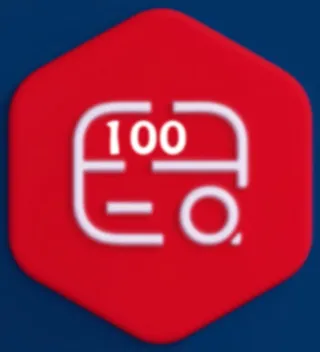
Simply lets you set the Default URL the browser uses when opening up a new tab.

Lets you set your own CSS styles on pretty much any website.
I usually don't really use this anymore since I've installed Dark Reader.
But in some rare situations where Dark Reader fails Stylus has been a life saver!

I think one of the worst browser ideas someone ever had was listing all the tabs horizontally on top! Not only did some moron actually think of this but they actually managed to gain enough traction with this idea to have this layout built into the browser. With FireFox full screened, there is only a maximum amount of 16 horizontal tabs visible on my screen and only about 5 characters are visible because they're all crammed. This is absolutely pathetic! Names to web pages shown in tabs can be quite lengthy. Since we write horizontally in the english language the space for each tab runs out pretty quick when they are stacked horizontally. Wouldn't it make a whole lot more sense to list them vertically instead?
Tree Style Tab IS Brian's Best Solution to this nightmare! : )
Note: Chrome does not have any viable solution that I know of which is why I only use Chrome as a backup browser. Chrome has the Sidewise AddOn but it's really buggy for me and I also don't like how it's in a separate window.
Now, not only does this AddOn list all your tabs vertically, it also allows them to be nested! That's right! Like a folder structure! Collapsible and Expandable! Nice, Neat, Quick, Easy! They're also Draggable! Don't like where a tab is located in the list? Simply Drag & Drop the tab to wherever you want it to be. This allows me to easily manage 100's of tabs. Pick a web page to make one tab the Root-Tab. Lets use say Amazon.com for example. Then while you're browsing products you can simply right click and select Open Link in New Tab. This will Pop-Up the new web page in a new tab and the tab will be located as a Sub Tab of it's Parent-Tab! You can have as many Root-Tabs or Sub-Tabs as you like.
But wait, there's more! I'm not gonna go into ALL the features but another one that is an absolute must for me is having dark backgrounds. Tree Style Tab is Theme-able and 2 of their themes work well in dark mode! Right Click the Tree Style Tab Icon...
Icon » Appearance » Theme » Select Photon or Proton
You'll also have to put Microsoft Windows into Dark Mode...
Start Button » Settings » Personalization » Colors » Choose Your Color » Dark
...and you'll have your whole list of Tabs on a dark background with light colored text. This makes it so easy on my eyes! It's an absolute must for me : )
Speaking of dark backgrounds I'll introduce you to Dark Reader as the next AddOn.
Using Just 2 AddOns Tree Style Tab and Dark Reader makes FireFox look like this!...
https://storage.googleapis.com/msgsndr/1xxad1OXh4QBeAfc6xAf/media/686aa5faf7b839856422d4ed.jpeg
Look @ how absolutely amazing Google Maps looks!...
https://storage.googleapis.com/msgsndr/1xxad1OXh4QBeAfc6xAf/media/686aa5fa4a03567fe006c119.jpeg
https://www.youtube.com/watch?v=FMsxBYTo-Hk
Something else that can be very helpful when using TST is to have the focus be shifted to the new tab opened! If you open a link in a new tab (e.g., via right-click > "Open Link in New Tab" or middle-click), Firefox’s default is to not focus the new tab unless you’ve changed the setting in ( about:config ):
Type ( about:config ) in the address bar, search for browser.tabs.loadInBackground, and set it to false. This makes new tabs from links focus immediately.
I looked for a way to make this happen in TST settings but could not find it. So it looks like you have to go through the ( about:config ) approach.

Amazing! This ad blocker not only removes even YouTube ads, it also allows you to block specific annoying elements on a web page. There's actually a bunch of other AddOns that will do this but I haven't found any that will actually remember what I've told it to block. So when the page gets refreshed then the element i just blocked would re-appear on the page. With uBlock it's more of a permanent solution!
Get Rid of those Pesky YouTube More Videos that show up when you pause the video:
uBlock » Settings » My Filters » Paste this next line in there...
youtube.com,youtube-nocookie.com##.ytp-expand-pause-overlay .ytp-pause-overlay

This is the video downloader I use on sites other than YouTube.

This is an incredibly huge time saver if you have lots of little thumbnail images in a google sheets file! Once this extension is installed, if you hover over a cell containing an image URL or a cell containing the following functions to reference an image, a quick tool tip will be shown enlarging the image! Here's the functions...
=HYPERLINK( B2, IMAGE( B2, 4, 50, 50 ) )
This hyperlink code references a cell containing a URL to an image online. So, in this example, B2 would be the cell containing the image URL.
The IMAGE function has the following syntax:
IMAGE( [url], [mode], [height], [width] )
The mode argument determines how the image is sized and displayed within the cell:
1 (Fit to cell): Resizes the image to fit within the cell, maintaining its aspect ratio.
2 (Stretch to cell): Stretches the image to fit the cell's dimensions, potentially distorting its aspect ratio.
3 (Original size): Displays the image at its original size, potentially cropping it if it's larger than the cell.
4 (Custom size): Allows you to specify a custom height and width for the image, which are provided by the subsequent arguments (in this case, 50 for height and 50 for width).
Therefore, the 4 in the formula indicates that the image displayed from the URL in cell B2 will be shown with a custom height of 50 pixels and a custom width of 50 pixels.

Favorite Windows Settings...
Automatically Restart Apps
Windows Settings » Accounts » Sign-in Options » Restart Apps » On
Let's save some time! Automatically re-open those apps you were using!

Change Mouse Cursor Size and Color
Windows Settings » Search » Mouse Color
Let's make that mouse easier to see!
I prefer size of 2 and a high visibility color like Light Blue.
I use a custom color of #00DDDD
Inverting the colors works well too.

Dark Mode » Darkens Microsoft Windows
Save Your Eyes! Dark Mode your computer! : ) Windows Search » Dark Mode
https://www.youtube.com/watch?v=dG2kdHLsRUk
If you haven't activated Windows and you're not able to switch to dark mode in the Windows Settings, you can still enable dark mode by editing the registry settings directly. Here is the path...
Computer\HKEY_CURRENT_USER\SOFTWARE\Microsoft\Windows\CurrentVersion\Themes\Personalize
Go to windows search and type "regedit" then paste the above path in there and look for this setting...
If “AppsUseLightTheme” = “0” ... Dark Mode will be Enabled
If “AppsUseLightTheme” = “1” ... Dark Mode will be Disabled

Disable Sleep Mode
Sometimes Sleep mode is nice. Not for me though.
I like my computers to stay on just in case I need to remote access them using Chrome Remote Desktop.
Control Panel » Search For » Sleep » When plugged in, PC goes to sleep after » Never

Enable Windows Voice Typing
Do you ever wonder why it's so easy to do Voice to Text on a smart phone but it's so hard to do it on Windows? I wondered this for a very long time until I discovered Windows Voice Typing. Shouldn't a feature this powerful be common knowledge and enabled by default?
Well it's not either of those. Enabling and using it is extremely easy to do. Learn the commands.
Just press Windows Key + H! Here's a video that'll walk you through it in more detail...
https://www.youtube.com/watch?v=Sn9rQBARIt8
Lets make things even easier! I have Windows Key + H Mapped to a Macro on my mouse!
You can learn how I do this by clicking on the Mouse Link on my Custom Computer Build Page.
Note: There is an initialization bug using this in Windows 10.
If you encounter this bug... Instead of rebooting your whole computer. I have found an easy fix here...

Hide Search Bar From Task Bar
Right Click Windows Taskbar » Search » Show Search Icon
This way the search bar doesn't take up huge amounts of room on the task bar but it's still there when you need it as a little magnifying glass icon

Hide Weather From Task Bar
To hide the weather from the Windows 11 taskbar, right-click an empty area on the taskbar, select Taskbar settings, then toggle off the Widgets option. For Windows 10, the process is similar: right-click the taskbar, hover over News and Interests, and select Turn off.

Pin This PC or My Computer to Windows Task Bar
Windows Search » This PC » Right Click This PC » Pin To Taskbar
Pinning this setting to your Windows Task Bar saves time and declutters the desktop.
Makes it really to access This PC in Windows 10 or greater.
My Computer was renamed to This PC in Windows 10.
You can search for other ways if this doesn't work.
If you can't find the This PC icon it's probably because you haven't activated windows yet.
You can also rename This PC back to My Computer if you'd like.

Pin Windows File Explorer to Windows Task Bar
All your open folders show up here. Pretty handy.

Pin Windows Magnifier to Windows Tool Bar
Pretty handy if you wanna magnify something but I rarely use it for this because I have my computer plugged into a huge 50 inch TV! : ) Actually what I use it for is to remove eye strain. I'm a huge fan of Dark Backgrounds! So, almost everything on my computer is in Dark Mode. But there's still a few pesky apps that stay bright no matter what you do. That is except for this handy little trick you can do with Windows Magnifier. Once it's opened (I keep it minimized) the shortcut Ctrl + Alt + I will invert all the colors on the screen!!! Not only does this work on apps with white backgrounds... It also works on YouTube videos!!!
The ability to change colors in videos is incredibly powerful. I watch LOTS of tutorials on YouTube (: so I can get smarter :) and MOST of them regarding software stuff have incredibly annoying white backgrounds! But wait! It gets Even Better!...
Ctrl + Alt + I is annoying to use and remember. So what I do is I have a high quality mouse that has 12 Thumb Buttons! These buttons can all be set to Macros!!! It also has another extra button right next to the left mouse button. The mouse manufacturers call it the Fire Button! It's a gamer thing lol. So, I have Ctrl + Alt + I mapped to my Fire Button. So anytime I need to KILL any Die Hard white backgrounds I just full screen the app and press the Fire Button! >: )
I prefer having it open before startup:
Windows Magnifier » Settings » Start Magnifier before sign-in for everyone

Pin Windows On-Screen Keyboard to Windows Task Bar
This makes it pretty easy to put text in a field if I don't have my keyboard in front of me. I take my wireless mouse with me and often control my computer from my couch. Note: I have 12 Macro Thumb Buttons on my mouse so I can get MUCH More stuff done without a keyboard than most people. Also, if I'm dumping LOTS of text into my computer from a far, I'll just open up YouTube, hit the little microphone icon and then allow one of the most advanced Google Ai's known as Duplex do speech to text conversion for me. Then I'll just copy / paste all that text wherever I'd like : )
Google Duplex can also do speech to text in a Google Doc as well on your Google Drive. But in order for it to work in a Google Doc, you must be using Chrome and I rarely have Chrome open because FireFox is my favorite browser due to it's most impressive Tree Style Tab AddOn. See Tree Style Tab in the Browser AddOns category 4 more info. Do this to open the Speech to Text feature in a Google Doc...
Click » Tools » Voice Typing
https://www.youtube.com/watch?v=LIz9UWi5z4w
Watch this video to see how powerful the Google Duplex Ai has become. Mind Blown!...

Pin Windows Task Manager To Task Bar
Windows Search » Task Manager » Once it's opened Right Click it's Task Bar icon and select » Pin To Taskbar

Prevent Windows Screen From Shutting Off
Windows Search » Power & Sleep » Screen » When plugged in, turn off after » Never
Windows Search » Power & Sleep » Sleep » When plugged in, PC goes to sleep after » Never
https://storage.googleapis.com/msgsndr/1xxad1OXh4QBeAfc6xAf/media/686a86ca0abb68cc63d26e62.jpeg
The screensaver needed to be permanently shut off as well and while not finding it in one group of settings, I did eventually find it in another group of settings on my Insignia Fire TV. Here's how to get to them...
TV Remote » Home Screen » Settings » Display & Sounds » Screensaver » Start Time » Never
There was also a problem whenever I turned the screen on it would always go to the Home Screen which I never use. I only want to see my Windows computer on this screen. So instead of having to change it back to HDMI 1, it automatically goes there if i change this setting...
TV Remote » Home Screen » Settings » Display & Sounds » Power Controls » Power On » Last Input

Show File Extensions » .txt .jpg .mp3 .etc...
Windows by default hides extensions for all files. While I can see why they did this in order to sort of idiot proof people from accidentally renaming their file extensions which would make lots of files inoperable, it's a pretty big annoyance when someone really wants to see what types of files they're working with.

Show Hidden Folders & Files » Typically System Files
Windows by default hides all hidden files and folders. I rarely use this and probably hardly anyone uses this but in the rare event that there is a hidden file in a folder I'm looking into, I wanna be able to see the freaking thing lol! The reason I rarely use this though is (1) because most hidden files and folders are in the Windows System folder and (2) because I don't manually hide any files by changing their visibility setting. If I want a file hidden then I'll just put it on a USB Flash Drive, unplug it then hide the drive wherever I want.

All the tools you need to grow in one place.

AI Reviews
Automate your online reviews with a few simple clicks & have Trainable AI Agents respond to reviews so you don't have to.
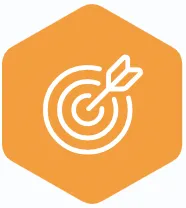
AI Messaging
Manage your messages with a single Unified Inbox for text, WhatsApp, Facebook, Instagram, Google, and Webchat.
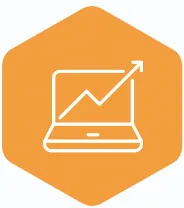
AI Webchat
Convert more website visitors into leads & sales conversations with a Trainable AI Webchat Agent that answers FAQ.
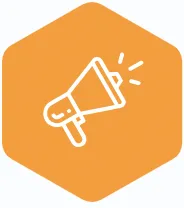
AI Voice Agents
AI Voice Agents answer the phone 24/7. They sound nearly the same as humans while harvesting caller info, inserting database contacts then emailing you reports.
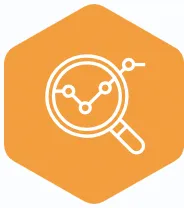
CRM
Grow your audience & know where
new leads are coming from in our integrated Customer Relations Management Software.
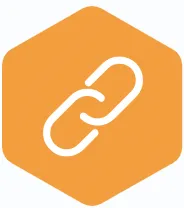
Missed Call Text Back
When you're away, have 3DQuicky follow up via text to get a conversation going.
Using cutting edge computer technology we are able to
3D Model and 3D Print very complex shapes or designs.
3D Printing...
The 3D printing process builds a three-dimensional object from a computer-aided design (CAD) model, usually by successively adding material layer by layer, which is why it is also called additive manufacturing. The term "3D printing" covers a variety of processes in which material is joined or solidified under computer control to create a three-dimensional object, with material being added together (such as liquid molecules or powder grains being fused together), typically layer by layer. In the 1990s, 3D-printing techniques were considered suitable only for the production of functional or aesthetic prototypes and a more appropriate term for it was rapid prototyping. As of 2019, the precision, repeatability, and material range have increased to the point that some 3D-printing processes are considered viable as an industrial-production technology, whereby the term additive manufacturing can be used synonymously with "3D printing". One of the key advantages of 3D printing is the ability to produce very complex shapes or geometries, including hollow parts or parts with internal truss structures (aka infil) to reduce weight, and a prerequisite for producing any 3D printed part is a digital 3D model or a CAD file. The file types we currently work with are typically psd, f3d, f3z, stl, gcode and ctb.
The most-commonly used 3D-printing process (46% as of 2018) is a material extrusion technique called fused deposition modeling (FDM). While FDM technology was invented after the other two most popular technologies, stereolithography (SLA) and selective laser sintering (SLS), FDM is typically the most inexpensive of the three by a large margin, which lends to the popularity of the process. SLA Resin has a much higher level of Dimensional Accuracy (0.01mm) in comparison to FDM (0.2mm) and SLS (0.3mm). SLA Resin printing makes it possible to print parts with little to no noticeable layer lines. If there are layer lines visible, the resin is easily sand-able to a smooth finish whereas FDM filaments such as PLA, TPU and Nylon are NOT sand-able to a smooth finish. This makes it possible for a resin printer to produce highly intricate parts that are able to go straight to market. This means it's possible to completely skip the whole expensive injection molding process! Sometimes this is even possible with FPM as well.
SLA Resins are a wide variety but most of them are very difficult to work with because they're only able to be cleaned off of surfaces with IPA (Isopropl Alcohol). Some resins are so annoying IPA does not even clean them off. However back in 2019 a new kind of Water Washable resin hit the market that solved this problem. Now it's quick and easy to clean up resin using only water. Preferably you'd use a cloth or paper towel though as well. Another problem that made it difficult to work with SLA Resins was the stinky odor it would give off. Now the odor in most resins is so low it's barely noticeable. In my experience I only barely notice it when I open up the lid of the printer after it's printed and often times I don't even notice it then at all. We currently only work with Water Washable resin. We only buy black, grey, white and clear colors which might sound very limiting, however white and clear resin dye's very easily which allows us to make pretty much any color we want. Dying white makes a variety of solid colors whereas dying clear makes a variety of translucent colors. These 2 colors have the ability for light waves to pass through them. The Translucent colors look especially beautiful when light is passed through them.
Explore A Better Way To Grow!
Do not hesitate to contact me to discuss a
possible project or learn more about my work!
Brian Mulloney (Owner)
<~~ Upload Files Using This Form
I'm usually available in afternoons
Text my direct cell any time.
(602) 405-8586 Direct Cell
Easily Integrates With Leading Apps
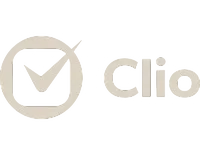
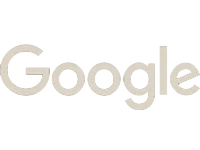

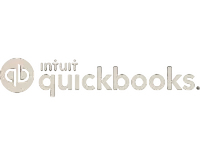

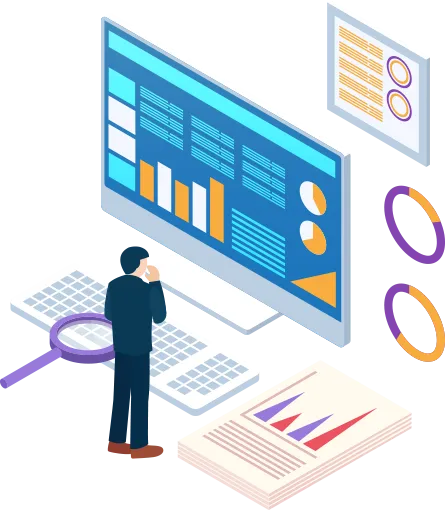
Book a Demo
You're not just on another 3D Printing site, You're in Brian's World! Check the menu! Soak Up & Apply the Knowledge!
Copyright 3DQuicky 2026 -- All Rights Reserved